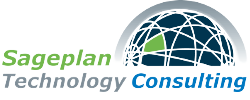Printer Problems? We've All Been There.
There are days when I think my printer has some sort of grudge against me. It seems like it is always when I have about 30 seconds to get something printed so I can run out the door for a meeting that it decides now is not a good time to print. I mean, like, really? Now?
To be fair, most of us ask a lot from these machines, either by using them nonstop or maybe by using them so infrequently that ink cartridges start to dry up in some places. We also ask them to accept print jobs from different machines and different users, send out faxes, make copies, and scan things to digital storage.
Given the long list of things we ask these devices to do, its inevitable that they will sometimes fail us in the wrong moment.

First, let’s go through the obvious stuff
Nobody likes the obnoxious IT guy who asks the troubleshooting questions a three-year-old should know to check, but we still have to ask them because people get distracted and forget to check for the basics. So, yes, if you call us, we are going to ask you to make sure that the device has power, paper, and ink (anybody’s blood pressure already elevated?), and we are going to ask you to power cycle the printer just like we would ask you to do on a computer before we start going through a checklist. So, unless you are slammed for time, you might as well check all of these things yourself before paying somebody else to look at the equipment.
“Yes, Mr. IT Man, it’s plugged in, and it’s not working. Now what.”
If you have gone through the basics above and the printer display says it’s ready to go, then it’s time to dig a little deeper. Here’s the typical checklist we go through for an office network printer in an office that has multiple computers connected to it.
- Check the network modem, router, and wifi, and reboot them all. If the printer starts working at this point, you may have solved the problem for a while. Network routers, modems, and wifi access points need to be rebooted periodically just like any other device on the network. If the printer stops working again soon after the reboot, we may need to look elsewhere.
- Check to see if the printer fails to print from all devices: If you can print from some computers on the network but not from others, then chances are good that the printer itself is fine, and the issue is isolated to the computers that you cannot print from. Continue down the checklist for each computer that fails to print.
- Restart printer spooler services: Sometimes, print jobs will get stuck on a computer and need to be removed so that new jobs can be sent. On Windows-based PCs, you can do this by typing “Services” in the search bar, running the services app, scrolling down to the print spooler, and then right click to select the option “Restart.”
- Disconnect/Reconnect the printer: This step will help the computer refind the printer on the network. In the search bar, type Printers, then select the app Printers & Scanners. Remove the printer that is not working, then click the “Add Device” button to reinstall it.
- Update Printer Drivers: We have seen situations where a printer has stopped working because a print driver has failed. It’s rare, but it happens, so going to the manufacturer’s website and uploading and installing the latest print drivers is worth doing before giving up on the DIY option.
If you are a heavy printer user, it may make sense to hire a managed office printer company to take care of your printing needs. These services can help you pick the right printer for the job and are experts at making sure you are getting the highest value and optimized performance for high-volume printers and multi-function copiers. Some of the clients who don’t print in high volumes rely on us to take care of their printers, others prefer the DIY approach, and others contract a printer service company. There’s no one-size-fits-all solution here; it really depends on how you use the printers in your business.
If you need help selecting the right printer solution for your business, feel free to schedule a free consultation with me and I’ll be happy to see what I can do to help.